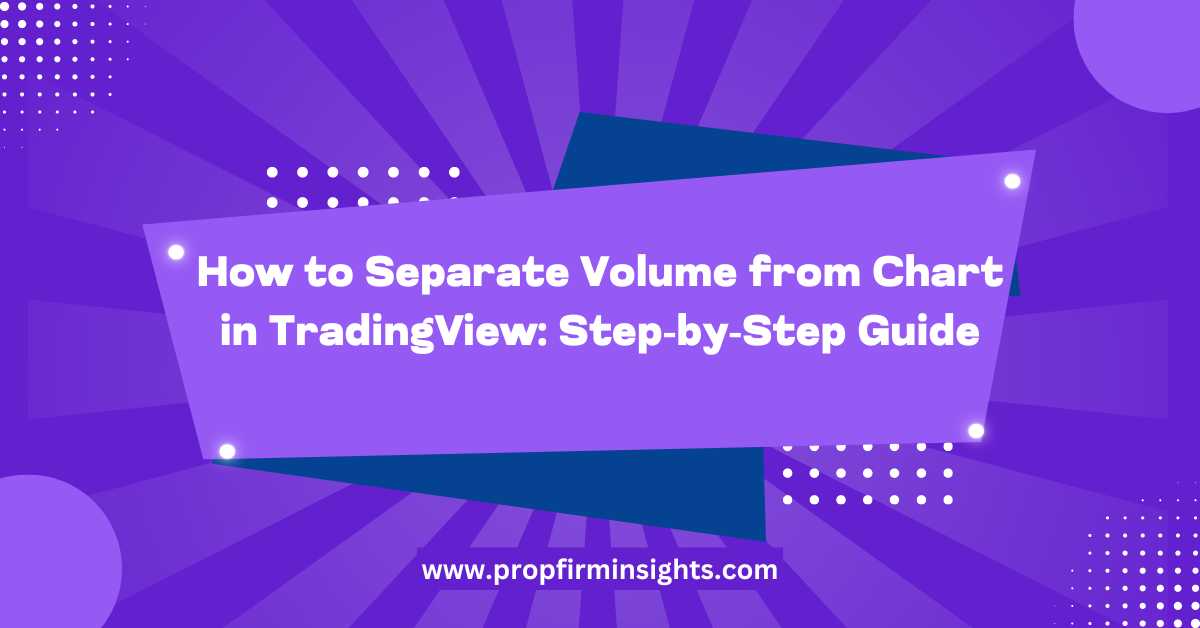Introduction
Thinkorswim (TOS) is an advanced trading platform packed with features designed to give traders a competitive edge. One of the often-overlooked features is the ability to detach charts from the main workspace. Detaching charts in Thinkorswim allows you to create a customized trading experience by placing charts on separate monitors or in different windows. This helps improve focus, minimize distractions, and monitor multiple assets simultaneously. In this article, we’ll explore how to detach charts in Thinkorswim, why this feature is valuable, and how you can leverage it to enhance your trading workflow.
Why Detach Charts in Thinkorswim?
Detaching charts in Thinkorswim offers several key benefits. Traders often deal with a cluttered interface when monitoring multiple stocks or analyzing various indicators. By detaching a chart, you can move it to a separate screen, giving you more room to organize and analyze your data. This is especially useful for traders who work with multi-monitor setups. Detaching charts also allows you to monitor several different timeframes or asset classes without switching between tabs, which can save time and reduce the risk of missing critical movements in the market.
How to Detach a Chart in Thinkorswim
Detaching a chart in Thinkorswim is a straightforward process. Start by navigating to the Charts tab in your Thinkorswim interface. Once there, identify the chart you want to detach. Right-click on the chart, and in the dropdown menu, you’ll see an option labeled “Detach.” Click on this, and the chart will pop out into a separate window. You can now move this window to any part of your screen or onto a different monitor. This allows you to keep your primary workspace clean while focusing on multiple data points simultaneously.
Customizing Detached Charts
Once you’ve detached a chart, Thinkorswim gives you the flexibility to customize it further. You can resize the detached chart window, change the chart type (such as candlesticks, line charts, or area charts), and adjust the time frames displayed. You can also apply different studies or technical indicators specifically to the detached chart without affecting the rest of your workspace. This customization ensures that you have the right tools for analyzing market movements at your fingertips. Whether you’re tracking long-term trends or short-term trades, having a detached chart that is fully customized to your needs is a huge advantage.
Organizing Detached Charts for Efficiency
To make the most of the detached chart feature, it’s essential to stay organized. If you’re working with multiple detached charts across different screens, make sure each chart is tracking a specific asset or indicator. For example, one screen could focus on a daily chart with moving averages, while another displays a 15-minute chart with volume analysis. Keeping things organized will help you avoid information overload and enable faster decision-making. TOS also allows you to save your customized chart layouts, so you can easily return to your preferred setup each trading session.
Switching Between Detached Charts
One of the challenges traders face when using multiple charts is switching between them quickly. Thinkorswim simplifies this process by allowing you to tile detached charts across your workspace. You can arrange them in a grid format or cascade them depending on your preference. Tiling charts across your screens ensures that you can glance at all of them simultaneously without needing to click through various tabs. This feature is especially helpful when you’re day trading or swing trading and need to track fast-moving market conditions.
Detaching Multiple Charts in Thinkorswim
For traders who monitor multiple assets, detaching more than one chart is a powerful tool. Thinkorswim supports the detachment of multiple charts at once, allowing you to monitor different stocks, options, or forex pairs on separate screens. You can assign each detached chart to a specific trading strategy, such as following a momentum stock on one screen while analyzing a long-term investment on another. The ability to work with multiple detached charts in real-time enables you to stay on top of various market movements and ensures that you never miss a trading opportunity.
Benefits of Detached Charts for Technical Analysis
Technical analysis is all about spotting trends, patterns, and signals that indicate potential market movements. By detaching charts in Thinkorswim, you can streamline this process and focus on specific charts without distractions. For instance, if you’re analyzing a stock’s price action on a minute-by-minute basis, detaching that chart and placing it on a separate screen will help you track short-term movements with precision. The ability to isolate specific charts and indicators ensures that your technical analysis is as accurate and efficient as possible.
Conclusion
Detaching charts in Thinkorswim is an invaluable feature for traders looking to maximize their efficiency and clarity. By allowing you to pop out charts into separate windows, TOS gives you the freedom to organize your workspace in a way that suits your trading style. Whether you’re a day trader who needs to monitor multiple timeframes simultaneously or a long-term investor who likes to track trends across various asset classes, detaching charts will provide you with the flexibility and focus you need to make better trading decisions. Use this feature to create a more streamlined and customized trading experience that helps you stay ahead of the markets.
FAQs
Can I detach multiple charts at the same time in Thinkorswim?
Yes, you can detach multiple charts in Thinkorswim. This is helpful if you want to monitor different assets or time frames simultaneously across several screens.
How do I customize a detached chart?
Once you detach a chart, you can customize it by resizing the window, changing the chart type, and applying different technical indicators or studies that suit your trading needs.
Can I save my detached chart layouts in Thinkorswim?
Yes, Thinkorswim allows you to save your chart layouts. This means you can set up your detached charts once and load them quickly during each trading session.
Does detaching a chart affect the main workspace?
No, detaching a chart does not affect the main workspace. It simply opens the chart in a new window, allowing you to keep your primary workspace clean while focusing on multiple data points.
What is the benefit of using detached charts for technical analysis?
Detached charts allow you to focus on specific market movements or technical indicators without distractions, improving the accuracy and efficiency of your technical analysis.